Above the preset and section area, there is an expandable box called Options. It contains several settings that control how the UI works. Many of them can be changed using popup menus in the various areas of the UI.
The following options are stored globally (i.e. for all setups):
In and Out Tangent
All options below Other (e.g. Force Field Focus, Confirm Before Deletion, etc.)
All the other options are stored individually for each set up node. Here’s a screen shot of the options area:
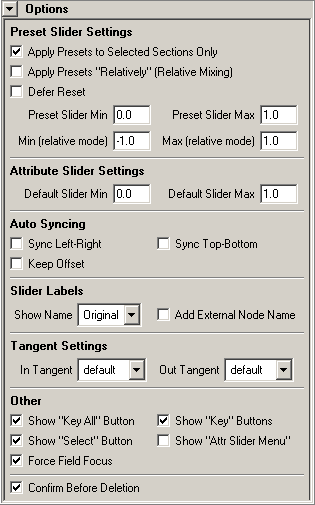
Apply Presets to Selected Sections Only
This check box controls whether presets should be applied to the attributes of the selected sections (default) or to all attributes, regardless of the selection in the section list.
Apply Presets "Relatively" (Relative Mixing)
This setting specifies whether presets are morphed, so that the preset values are reached if the slider is at 100%, or simply added relatively to the current values. The default is off, so that presets are morphed.
Defer Reset
If checked, the preset slider position is not reset to zero immediately after dragging it. Instead, you can make further tweaks to how much you want the preset to be applied. The slider is reset, however, as soon as you select a different preset or section.
Preset Slider Min/Max and Min/Max for Relative Mode
Specifies the min and max values of the preset slider in morph and relative mode.
Default Slider Min and Max
When an attribute doesn’t have min and max values (or transformation limits), these values define the range of the sliders that will be created for them.
Sync Settings
These are the same as in the attribute slider popup menu.
Show Name
This is already explained in 3 Labels for 1 Attribute?.
Add External Node Name
When displaying the Original attribute names and this check box is activated, external attributes will be shown with the object name. External attributes are attributes that are not on the node that was set up.
In and Out Tangent
Here you can set the tangent type to use for keyframes created using the animUI functions for creating keys. Set this to default to use whatever are the current tangent types in Maya.
Show "Key All" Button
You can hide the Key All button at the bottom of the window. This is useful if you have resized the GUI to be very narrow (e.g. when showing it in a panel). Also hiding buttons from the bottom of the GUI allows you to access the panel configuration marking menu in that area more easily.
Show "Select" Button
Same as above, but here you can specify the visibility of the Select button at the bottom of the GUI.
Show "Key" Button
This check box specifies whether a Key button is shown next to the slider of each attribute. Turning this off might be useful when you’re not animating but showing the UI e.g. during modeling of blendShape or BCS geometry. This can be especially useful when showing the UI as a pane like this:
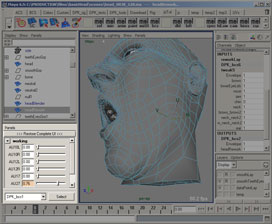
Show "Attr Slider Menu"
Specifies whether to display an extra area above the attribute sliders where you can access the sync and label settings using right-click marking menus. For more information, see Attribute Slider Menu (Right-Click Menu).
Force Field Focus
When this option is deactivated and you enter a number into the numeric input of a slider, the cursor will sometimes remain where it is. In order to enter another number, you’d need to select the entire field or delete its current contents. If the animUI is inside a panel, the field looses focus entirely, so that you have to click into it every time.
Activating this check box (which is the default) will ensure the field keeps the focus and behaves like the Channel Box numeric fields. After pressing the Enter key, the whole input is selected so that you can immediately enter a new number.
This, however, could lead to problems when in panel mode, since the field sometimes thinks you’ve entered a value, even if you’ve just clicked into the 3D view. In this case, the field forces its focus back, so that you have to do repeated clicks into the 3D view in order to actually move the focus. If you experience these problems, just deactivate this check box.
Confirm Before Deletion
Uncheck this to disable the confirmations before presets, sections, etc. are deleted or updated.
Warning Leave this check box on until you’re quite familiar with the whole workflow. Otherwise, you might accidentally delete or overwrite presets, or delete sections, attributes etc.. |